Step sequencer
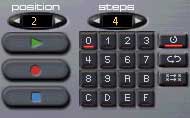 the sequencre contains 16 patterns (0-F) that can be highlighted by clicking
with the mouse. a specific pattern can also be chosen in the position box.
one single pattern consist of 16 1/16 notes. you can choose the parameters
accent and slide seperately for each note.
the sequencre contains 16 patterns (0-F) that can be highlighted by clicking
with the mouse. a specific pattern can also be chosen in the position box.
one single pattern consist of 16 1/16 notes. you can choose the parameters
accent and slide seperately for each note.
sequencer modes
the sequencer mode defines how multiple patterns are played. you can choose between single loop, global loop and shuffle.- single-loop plays the current pattern in a never ending loop. use this feature if you want to do some realtime composing since you can change the accent and slide buttons while the pattern is playing.
- global-loop Plays the selected pattern range in a loop. for example: You have edited pattern 0 to 4 with different sequences and want them to play in an endless loop. click on pattern 0, enter the step value of 4 and press the global loop button. press play afterwards.
- shuffle-loop the shuffle loop mode is similar to global mode but each time a pattern is finished, the following is chosen by random.
note entry

in order to enter notes into a pattern, the note entry should be highlighted by clicking on it with the mouse. now you can enter notes by your midi or pc keyboard:
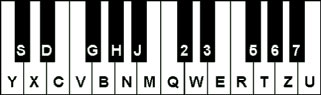
Note:
- on some keyboard layouts the character keys may differ. but the program will adjust the keys to be layed out as a "piano keyboard". (for example, "y" and "z" are swapped on a us keyboard!
- if a note should be "held" (played longer) you have to enter "..." in the following note entry by pressing space.
- press del to delete a note entry. it will be marked with "---" afterwards.
- you can transpose a note by one octave by using page up/page down.
- cursor up/down transposes the note by a single note.
- cursor right/left can be used to position the entry box in the note field.
accent (AC)
every note entry has its own "AC" button. if it is pressed, the note is more accentuated when played (it is played louder and the filter sweep goes up to higher frequencies). you can get different rhythmic patterns in your basslines by changing the accents. just try it.
the amount of accent can be controlled via the accent slider on the lower left.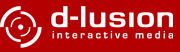


 oscillators are the sources used for synthesizer sound generation.
RubberDuck has two oscillators that can be used at the same time,
each with different oscillator patterns. in addition you can
morph between the two oscillators.
oscillators are the sources used for synthesizer sound generation.
RubberDuck has two oscillators that can be used at the same time,
each with different oscillator patterns. in addition you can
morph between the two oscillators.
 filters are one of the most exciting things that can ever happen to a clear
waveform.
filters are one of the most exciting things that can ever happen to a clear
waveform.