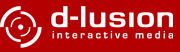Channel panels
below are the 8 drum channels which offer channel specific functions like drum
sequence, drum parameter, effects, channel volume and so on.
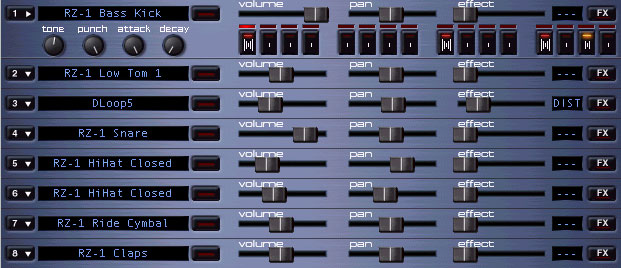
since DrumStation is a 8 channel drum machine you have 8 channel panels, sorted by number. in order to save space and preserve better handling, the channel display can be toggled either by clicking on the channel number with the mouse or by pressing ALT+L.
the channel panel itself contains several areas:
the step sequencer is the heart of the electronic groove production. one step sequence equals one measure like they are used by normal musicians. it can be splitted in 4 subgroups (DT operates only in 4/4 measures) which are separated into 4 steps again. every single step equals 1/16.
if you want to do a classic 4-to-the-floor house beat, just set the beats with the left mouse button on the first step of each group: position 1, 5, 9, 13. if the step is enabled you will see a LED shimmering on the button. by pressing the button again, the step is turned off. by pressing with the right button, you can select the volume of the step.
directly above the step buttons, you can see sixteen red leds. these show the actual position while playing the beat and are though a very important feature during live play and beat programming.

the channel controls for volume, panning and effect are just above the step sequencer. their function is to mix the channels together and emphasize one track while playing live.
vol
the volume for this channel.
just imagine a slowly fade-in of a snare whirl. the club crowd will start pumping soon!
pan
the stereo position of the channel (left-right-middle)
effect
controls the strength of the selected effect.
effects can be chosen by clicking on the box right to the left.
none (---) indicates that no effect is selected on this channel.
you should choose this instead of setting the effect strength to zero since it makes sure that no effect is computed.
shift (SHFT)
equals a delay without feedback. groovy.
delay (DLY)
equals a delay with feedback. simple echo effect.
low Pass (LP)
a dynamic 4 pole (24dB) lowpass filter. nice effect on fat drum loops.
distortion (DIST)
nirvana would have loved this one.
flanger (FLG)
the well known phase shifting flanger.
reverb (RVB)
simulates room reverb.
reverb large hall (HAL)
another reverb but with a bigger room. classical warehouse sound for your beats.
due to the computing power necessary for the effects, we recommend to use them not too much. if the sound output starts choking, you should either buy a faster machine or turn off some effects.
left from the channel control is another button with a red LED. it starts blinking as soon as information is played on the specific channel. by clicking on it, you can mute this channel.
in drum mode, a sample or the internal drum generation is use to produce hard, percussive sounds.
the drum parameters contain the drum name and 4 realtime controls via knobs.
tone
alters the pitch of the sound in the range of one octave.
punch
alters the volume envelope to give more punch to the sound.
attack
alters the attack rate. a larger value will give a softer start of the sound.
decay
decay rate of the volume envelope. increasing will produce shorter, harder sound.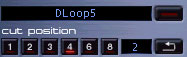
in loop mode, complete drumloops, that were recorded with DrumStation or any other music software are used for sound generation.
these can be cut in very different manners. a production technique that is quite common in the breakbeat and drum&bass scene.
note: you can load drum loops by clicking the right mouse button over one of the 8 channels. select Load Sample as loop.
cut position
here you can choose in how many snippets the loop will be cut (1, 2, 3, 4, 6, 8). in loop mode, the step sequencer works in slightly different manner. by clicking with the left button you can increase the area number that should be played, with the right one, you decrease the number. the loop is played the whole time, though this results in weird offset jumping effects.
loop length
right from the cut position buttons is the display for the loop length. it shows how many measures the loop will normally take to play one time.
loop reverse
with this button you can revert the playing direction of the loop. wicked !
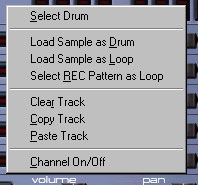
the context menu is accessed by pressing the right mouse button on a free area in the channel panel. you can choose from the following functions:
select drum
selects a new drum via the drumkit dialog for the current channel.
load sample as drum
loads a .wav file as drum. now you can use the screams of your little sister as an cool bassdrum in your industrial tracks !
load sample as loop
loads a .wav file as loop. you can load stereo .wav files too, but they will be converted to mono while loading.
insert rec pattern as loop
when DrumStation has completed playing a whole measure (pattern), the result is saved in an internal record buffer. in the status window on bottom window bar you can see which pattern is currently in the buffer. by using this function, you can insert the last played pattern as a loop. this makes it possible to produce grooves in a simple, incremental fashion. let's imagine you have made a very tight groove, but it uses already 6 channels. no problem. just insert it as a loop and it is reduced to a single channel. now you can add some nifty snare whirls on top in the other channels !
channel erase
time for something new. this deletes the whole step sequencer information from the current channel.
channel copy
copies the step sequencer information in the clipboard.
channel paste
pastes the information from the clipboard into the current channel step sequencer.
channel on/off
mutes the channel.
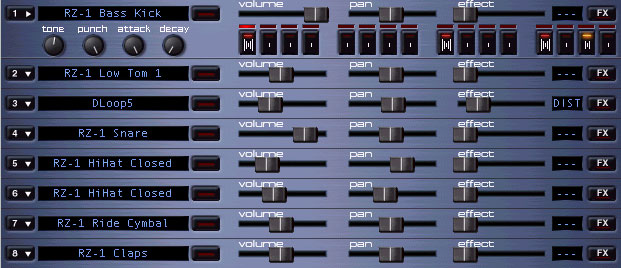
since DrumStation is a 8 channel drum machine you have 8 channel panels, sorted by number. in order to save space and preserve better handling, the channel display can be toggled either by clicking on the channel number with the mouse or by pressing ALT+L.
the channel panel itself contains several areas:
step sequencer

the step sequencer is the heart of the electronic groove production. one step sequence equals one measure like they are used by normal musicians. it can be splitted in 4 subgroups (DT operates only in 4/4 measures) which are separated into 4 steps again. every single step equals 1/16.
if you want to do a classic 4-to-the-floor house beat, just set the beats with the left mouse button on the first step of each group: position 1, 5, 9, 13. if the step is enabled you will see a LED shimmering on the button. by pressing the button again, the step is turned off. by pressing with the right button, you can select the volume of the step.
directly above the step buttons, you can see sixteen red leds. these show the actual position while playing the beat and are though a very important feature during live play and beat programming.
channel controls

the channel controls for volume, panning and effect are just above the step sequencer. their function is to mix the channels together and emphasize one track while playing live.
vol
the volume for this channel.
just imagine a slowly fade-in of a snare whirl. the club crowd will start pumping soon!
pan
the stereo position of the channel (left-right-middle)
effect
controls the strength of the selected effect.
effects can be chosen by clicking on the box right to the left.
none (---) indicates that no effect is selected on this channel.
you should choose this instead of setting the effect strength to zero since it makes sure that no effect is computed.
shift (SHFT)
equals a delay without feedback. groovy.
delay (DLY)
equals a delay with feedback. simple echo effect.
low Pass (LP)
a dynamic 4 pole (24dB) lowpass filter. nice effect on fat drum loops.
distortion (DIST)
nirvana would have loved this one.
flanger (FLG)
the well known phase shifting flanger.
reverb (RVB)
simulates room reverb.
reverb large hall (HAL)
another reverb but with a bigger room. classical warehouse sound for your beats.
due to the computing power necessary for the effects, we recommend to use them not too much. if the sound output starts choking, you should either buy a faster machine or turn off some effects.
channel muting

left from the channel control is another button with a red LED. it starts blinking as soon as information is played on the specific channel. by clicking on it, you can mute this channel.
drum/loop parameter
DrumStation has two kinds of instruments that can be played on a channel: drums and loops through the context menu that you can reach by pressing the right mouse button on the channel background, you can switch the types and either load drums or loops into the channel.drum parameter

in drum mode, a sample or the internal drum generation is use to produce hard, percussive sounds.
the drum parameters contain the drum name and 4 realtime controls via knobs.
tone
alters the pitch of the sound in the range of one octave.
punch
alters the volume envelope to give more punch to the sound.
attack
alters the attack rate. a larger value will give a softer start of the sound.
decay
decay rate of the volume envelope. increasing will produce shorter, harder sound.
loop parameter
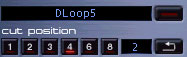
in loop mode, complete drumloops, that were recorded with DrumStation or any other music software are used for sound generation.
these can be cut in very different manners. a production technique that is quite common in the breakbeat and drum&bass scene.
note: you can load drum loops by clicking the right mouse button over one of the 8 channels. select Load Sample as loop.
cut position
here you can choose in how many snippets the loop will be cut (1, 2, 3, 4, 6, 8). in loop mode, the step sequencer works in slightly different manner. by clicking with the left button you can increase the area number that should be played, with the right one, you decrease the number. the loop is played the whole time, though this results in weird offset jumping effects.
loop length
right from the cut position buttons is the display for the loop length. it shows how many measures the loop will normally take to play one time.
loop reverse
with this button you can revert the playing direction of the loop. wicked !
context menu
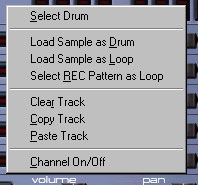
the context menu is accessed by pressing the right mouse button on a free area in the channel panel. you can choose from the following functions:
select drum
selects a new drum via the drumkit dialog for the current channel.
load sample as drum
loads a .wav file as drum. now you can use the screams of your little sister as an cool bassdrum in your industrial tracks !
load sample as loop
loads a .wav file as loop. you can load stereo .wav files too, but they will be converted to mono while loading.
insert rec pattern as loop
when DrumStation has completed playing a whole measure (pattern), the result is saved in an internal record buffer. in the status window on bottom window bar you can see which pattern is currently in the buffer. by using this function, you can insert the last played pattern as a loop. this makes it possible to produce grooves in a simple, incremental fashion. let's imagine you have made a very tight groove, but it uses already 6 channels. no problem. just insert it as a loop and it is reduced to a single channel. now you can add some nifty snare whirls on top in the other channels !
channel erase
time for something new. this deletes the whole step sequencer information from the current channel.
channel copy
copies the step sequencer information in the clipboard.
channel paste
pastes the information from the clipboard into the current channel step sequencer.
channel on/off
mutes the channel.